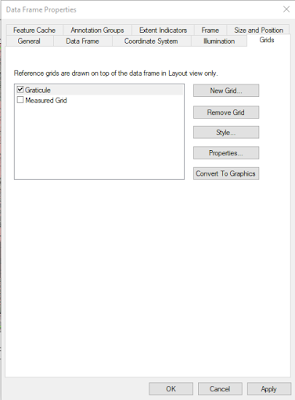Introduction:
The objective of this lab is to pair the Bad Elf Bluetooth GPS to a smart phone to create a tracklog. A tracking device will be hidden somewhere on the campus of the University of Wisconsin-Eau Claire and then a tracking receiver will be used to find it. The Bad Elf will track the movements of finding the hidden tracking device across campus. The tracklog will be then be exported from the Bad Elf app on the smart phone to ArcGIS to view the tracklog path from start to finish.
Bad Elf is an affordable GPS device that can be hooked up to Apple products through Bluetooth. Many new devices have Bluetooth technology because it is wireless and an easy way to connect instruments. Connecting Bad Elf to a cellular device via Bluetooth is a smart way to collect GPS data because smart phones have the ability to access online data. Bad Elf GPS is also very compatible with other iOS apps with a wide range of interests. The
Bad Elf website offers a collective list of apps that provide location data without using 3G cellular connectivity. The different categories of apps include: agriculture, aviation, fitness and sport, GIS, marine, motor sports, recreation, UAS, travel, and navigation.
These are five different apps that are particularly interesting:
Seapilot: This app uses professional marine navigation to provide vectorized S-57 chart data from National Maritime Administrations. Essentially, this app is used to plan trips, look at old trips, and navigate the seas. The information provided by this app is very detailed and it comes with many functions which would make navigating the seas a great experience.
Walkmeter: This app is a walkers/hikers necessity to have on their cellular device. It provides graphs, splits, intervals, laps, etc. regarding the track of the walker. This app offers an array of fitness data including cycling, running, walking, skating and more. Tracks can also be exported and used to graph and map as well.
World Uncovered: This app would be the perfect companion for anyone that is traveling or even someone interested in uncovering tracks in their home city. This app tracks the locations, speed, and heights of routes to help paint a picture of where the user has been. The tracks can be recording by walking, biking or even riding to ensure all locations have been marked.
Navigation USA: This app is very useful for driving because it includes other useful aspects than just directions. Lane guidance, speed information, pedestrian navigation, traffic reports, and hazard warnings are what helps makes any traveling experience smoother. This app can also be used when there is not any internet connection is available which is important when traveling through dead zones.
GoSkyWatch Planetarium: This app can quickly identify and locate stars, planets, comets, and constellations. Information about what is being displayed pops up on the screen while using the app so touch is not required. It also offers a 180 degree display so the user can see the big picture of sky without having to do much movement. This app offers a fun and easy way to learn more about the solar system.
Methods:
To start, the Bad Elf app needed to be installed onto the iPhone. Once installed, the Bad Elf GPS (
Figure 1) was paired to the iPhone by selecting the right number on the device that corresponds with Bluetooth pairing on the iPhone. Then the app was explored a bit and the display units were all changed to metric units under settings in the app. After that, the GPS button on the device is held down until the tracklog said it has started.
 |
| Figure 1: Bad Elf GPS |
Next, one group of students hid the tracking transmission device and another group of students used the tracking receiver (Figure 2) to find it. The tracking receiver is held up to the users chest so that it is parallel to the ground. The screen displays a percentage of how close the receiver is in distance to the transmission. The higher the percentage, the closer in proximity. Also, an arrow shows up on the screen as well to lead the user to the correct direction of were the transmission is located. While this activity was occurring, the Bad Elf GPS tracklog was tracking the route the entire time.
 |
| Figure 2: Tracking Receiver |
Once the activity was over, the tracklog was downloaded from the Bad Elf app. To do this, 'trips' was selected in the app. Then the share button was chosen to send the tracklog to an email address. The KML file GPX file were both shared to the email address. The KML file and GPX file were then opened in the email and downloaded and saved onto a computer. Then ArcMap was opened and the KML file and GPX file were converted into a layer to be used for a map. The KML file displayed the tracklog as a line feature class and the GPX file displayed it as a point feature class. The KML was chosen for the map because it represented the tracklog in a more useful way (Figure 3).
 |
| Figure 3: Map of Tracklog |
Conclusion:
This lab was a great introduction to all of the possibilities that the Bad Elf GPS has to offer. The power of Bluetooth technology makes using this device very user friendly and compatible with multiple platforms. Not only is this device easy to use, but it is also very compatible with many apps. Bad Elf can be used for research purposes but also with individual activities. Bad Elf can be used by different professions as well as personal desires. The ability to use this device and create a tracklog anywhere through different forms of transportation and then be able to share this information to anyone is an extremely useful tool. It would very exciting to be able to track a route while vacationing to see all of the different locations that were traveled to in that time. For research purposes, an individual could use the Bad Elf GPS and collect data in one part of the world and then send that information thousands of miles away to their team to analyze the information.
Sources:
https://bad-elf.com